Note
You must be running the Plasma™ desktop or another suitable window manager in order to display Bluetooth in the system tray.
The Bluetooth module by default displays an icon in the system tray. The icon provides both control and monitoring status indications. A normal Bluetooth icon indicates that all devices are disconnected, while the icon with the horizontal dotted line indicates that some devices are connected to your computer.
If you hover the mouse cursor over the system tray icon, a summary of the connected device list is displayed as a tooltip.
-click on the system tray icon to toggle between displaying and hiding the Bluetooth main control panel.
-click on the system tray icon to display its context menu with just one item:
Starts the Plasma™ Bluetooth configuration module.
The Bluetooth main control panel can be used to control your computer's Bluetooth subsystem.
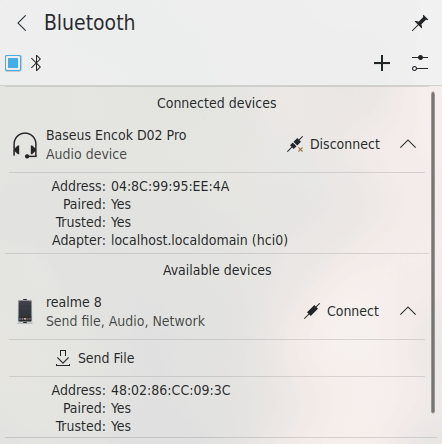
The top row of the panel contains the Bluetooth switcher to enable or disable the Bluetooth module, the “plus” button to add Bluetooth devices, and the “configure” button to start the Plasma™ Bluetooth configuration module.
The main space of the panel is devoted to the paired devices.
Use  or
or  to connect or disconnect a device.
to connect or disconnect a device.
Click on the v button at the right of the device item to expand its properties.
The button will be shown only if the corresponding device is connected and ready to receive files. This feature may need some additional software to be installed. If needed, please follow the instructions and consult your distribution documentation.