Selecting → opens a dialog box with several pages, selected with the icons at the left of the dialog box, which allow you to change many aspects of Calligra Sheets's operation.
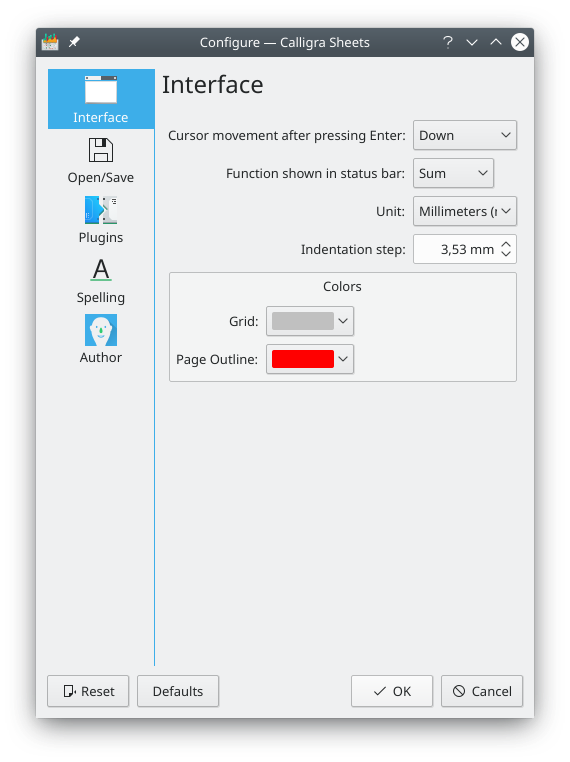
- Cursor movement after pressing Enter:
Select whether pressing the Enter key will move the cursor Down, Up, Right, Left, Down, First Column or None as determined by the setting in this drop down selection box.
- Function shown in the status bar:
This drop down selection box can be used to choose the calculation performed by the Statusbar Summary function.
- Unit:
Choose the default unit that will be used in your sheets.
- Indentation step:
Set the amount of indent that will be used in the cell when you choose the Increase Indent/Decrease Indent actions from the toolbar. These actions are not enabled by default in the toolbar.
- Capture all navigation keys while editing
Captures all navigation keys, i.e. the arrow keys, page up/down, tabulator and backward tabulator key, while editing a cell with the embedded editor. The embedded editor is the one appearing directly in the cell. If captured, these keys are used for navigating in the editor. Otherwise, they are used for cell navigation.
The Colors section lets you choose the color of the sheet grid. If you do not want the grid to appear at all, uncheck the Show grid box in the → → dialog.
This section also lets you select the color of the lines used to indicate the printed page borders when the box in the menu is checked.
Select Custom from the current color to display the standard KDE Select Color dialog.
- Grid
Click here to change the grid color i.e. the color of the borders of each cell.
- Page border
When the → menu item is checked, the page borders are displayed. Click here to choose another color for the borders than the default red.