Global Themes provide a common look and feel for many components at once:
Desktop Layout: An arrangement of panels and widgets - for example a bottom panel with a task manager and application launcher, or a top panel with global menu and system tray
Color Scheme: Color palette used throughout Plasma™ and applications
Application Style: Appearance of user interface elements such as buttons, menus, and scroll bars
Plasma Style: Appearance of panels and widgets
Window Decoration: Window borders and titlebar buttons
Icons: Icons used throughout Plasma™ and applications
Cusors: Mouse pointers
Task Switcher: Overlay for switching between open windows, typically invoked with the keyboard shortcut Alt+Tab
Splash Screen: Loading screen shown during Plasma™ startup
Login Screen: Screen with a user selector and password prompt shown when the computer is started up
Lock Screen: Screen with a user password prompt shown when the computer is locked
Wallpaper: A desktop background image
By appling a Global Theme, you can change all of the above together. You can also apply only some components of a Global Theme, such as a color scheme or a window decoration. You can choose which components to change either when applying a Global Theme, or apply individual components by using the other System Settings subsections.
In this module you can:
apply Global Themes
install new Global Themes, and remove installed Global Themes
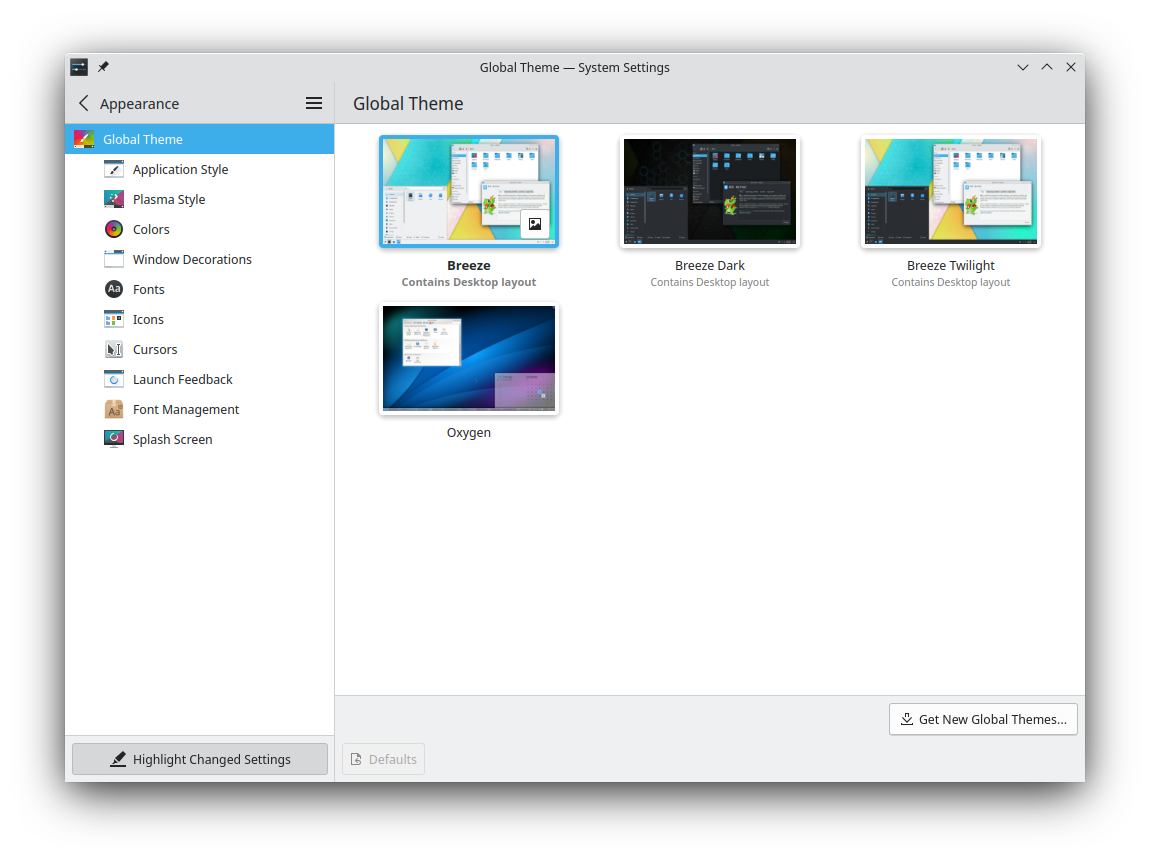
You can see a preview of each theme by clicking on the image icon that appears when hovering over a theme thumbnail.
When clicking on a Global Theme, a dialog will show up asking you which components of the theme you would like to apply. You can select from various appearance settings and the desktop layout.
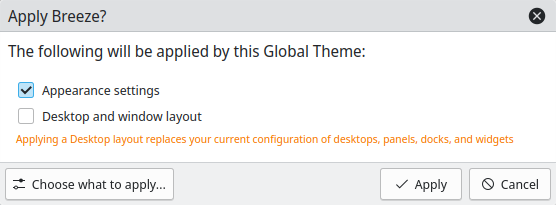
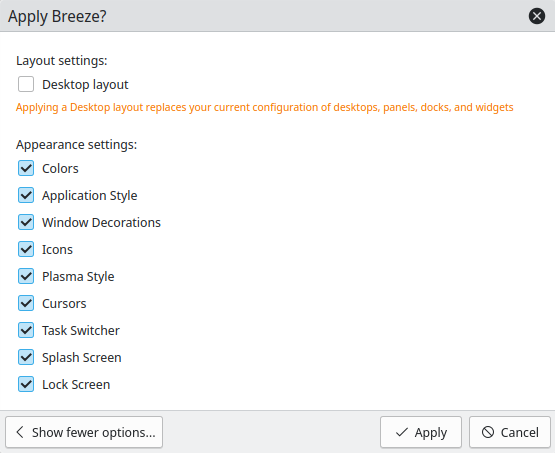
After making your selection, click the button to confirm your choice.
With the button Get New Global Themes..., you can install new Global Themes by third-party providers. You need to be connected to the internet in order to access these themes. Clicking on in one of the themes in the dialog will install the chosen Global Theme, and after you close the dialog, your new theme is immediately available.
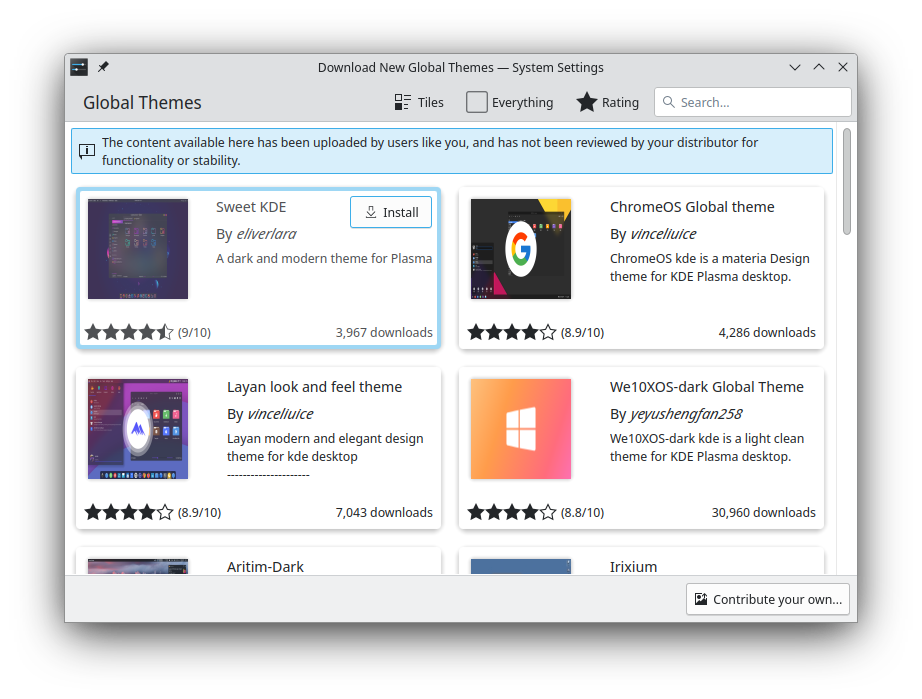
To remove an installed Global Theme, click on the button with the thrash icon that appears when hovering over a theme thumbnail. Note that you can only remove Global Themes that you have downloaded yourself.
If you are interested in creating your own theme, you can learn more about the various components here.