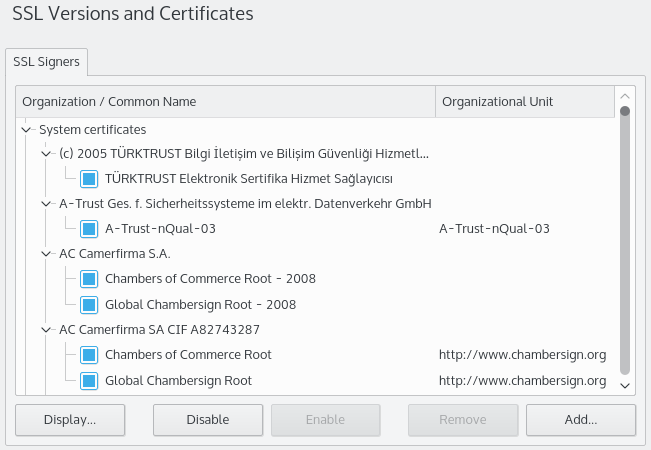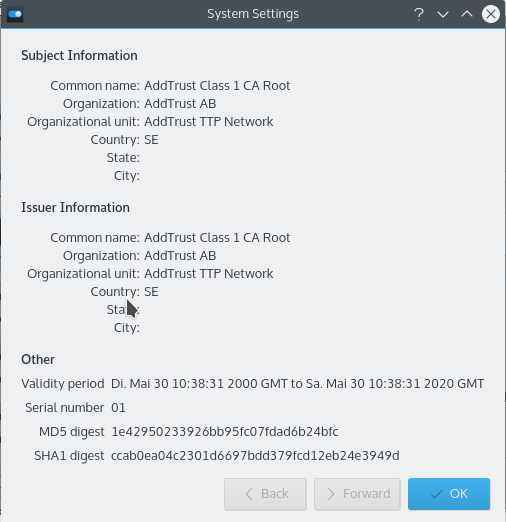Table of Contents
KDE provides a list of all the X.509 certificates used by the system. They can be accessed in the SSL Preferences module in System Settings.
This module provides a categorized listing of all SSL versions and certificates. You can see the details of each of the certificates and add, delete, disable, or enable them.
The certificates are categorized into System certificates and User-added certificates. The System certificates are further categorized by the organization that issued them.
Select a certificate under a listed organization, and click on the underneath the list to view the details of the certificate.
First, select a certificate listed under an organization. Then, click the button to enable the certificate, or click the button to disable an enabled certificate.
Alternatively, you can enable or disable a certificate by selecting or clearing the check box before the certificate.
Tip
You can enable or disable multiple certificates by selecting them while holding the Ctrl key and then clicking on the or button below the list.
First, click on the button below the certificate list. It will open the file selector dialog allowing you to locate where the certificate files are stored. After locating the certificate file, select it and click on the button to add it.
Note
The certificates must be in one of the following formats: DER, PEM, or Netscape®-encoded X.509 certificate.
Select the listed certificate that you want to remove, and click the button to remove the certificate.
Important
System certificates cannot be removed.